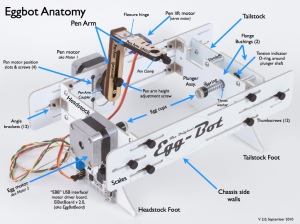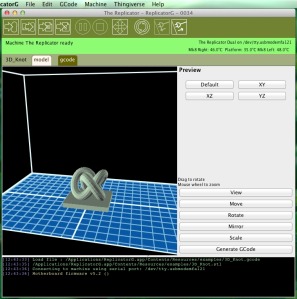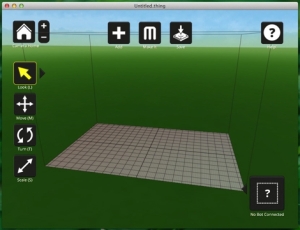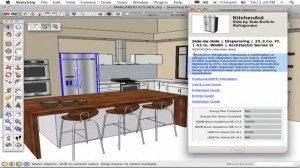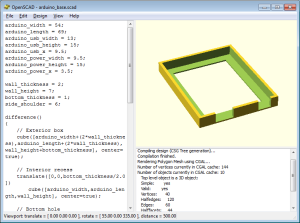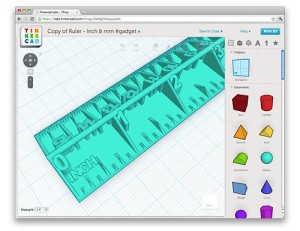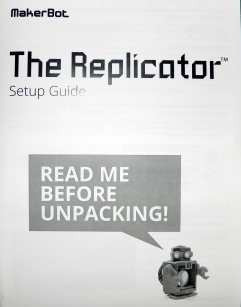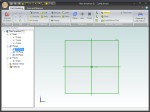 In the first installment of my adventures with 3D printers I talked briefly about Cubify Invent from the makers of the Cube 3D printer.
In the first installment of my adventures with 3D printers I talked briefly about Cubify Invent from the makers of the Cube 3D printer.
For just $49 you can pick up Cubify Invent which has many features that are contained in more expensive 3D packages such as Solid Works. The work flow is similar to 123D by AutoDesk (free software). You start your design by drawing a sketch in a 2D plane and selecting extrude or many of the other tools to convert the drawing into a 3D representation. There is a 15 day trial so you can test it out.
Cubify offers some basic video tutorials to get you started. You can also checkout Cubify Fans blog for more in depth tutorials (my favorite).
As a personal rule-of-thumb, I typically give myself roughly 30 minutes to figure out the basics of new software without having to reference a manual. I believe that basic user experience should become routine within the first 30 minutes of use with more time reserved for tutorials and manuals once I have buy-in. I found Cubify Invent easy to understand and within a couple of hours I had enough knowledge to create my first design.
In the first installment I stated I was using my Replicator 3D printer to build a Ecksbot 3D printer. Since the introduction I have aligned the frame, installed the stepper motors and selected the control electronics. I decided to go with the Ramps 1.4 electronics and power it all with a WW1230A 12VDC @ 30A switching power supply. The Ramps electronics and power supply can be found for a great price on Ebay.
I decided to clean up the mounting scheme for the electronics during the initial phases of the Ecksbot build. I’m looking for portability so, I decided to mount the power supply onto the printer. I also wanted to add more protection against accidental contact with the AC wiring than what is afforded by the barrier strip cover. As such, I present a front cover, rear cover and mounting plate for the WW-1230A 12VDC 30A switching power supply. The design was created with Cubify Invent and available here on Thingiverse.
Follow the below instructions if you want to duplicate this project:
I printed the design files on the MakerBot Replicator with the following settings:
Object Infill: 10%
Layer Height: 0.3
Number of Shells: 2
Feed Rate: 41
Travel Feed Rate: 56
Print Temperature: 230
Heat-Bed Temperature: 115
Print one of each:
WW-1230A Front Coverx2
WW-1230A Rear Coverx1
Mount Plate Leftx4
Mount Plate Rightx4
Mount Plate Centerx4
Print 4 mount brackets from thing:10621 – thingiverse.com/thing:10621
The mounting plate is made from three pieces:
left mount plate
right mount plate
center mount plate
Snap the three pieces together and use super glue or acetone/ABS glue to bond.
Use M4 x 16 mm bolts to secure mount plate to 3D printer frame.
I’m using the following components from Mouser Electronics:
I’m using the following component from Ebay:
WW-1230A 12VDC 30A Switching Power Supply (search for 12V DC 30A 360W Regulated Switching Power Supply)
This wraps up the discussion of my first experience with using Cubify Invent. Next time I’ll continue the Ecksbot build with a discussion of how I intend to mount the electronics along with what hot-end I chose and how I mounted it.